What Are the Steps to Create a Simple Bar Chart Using D3.js?
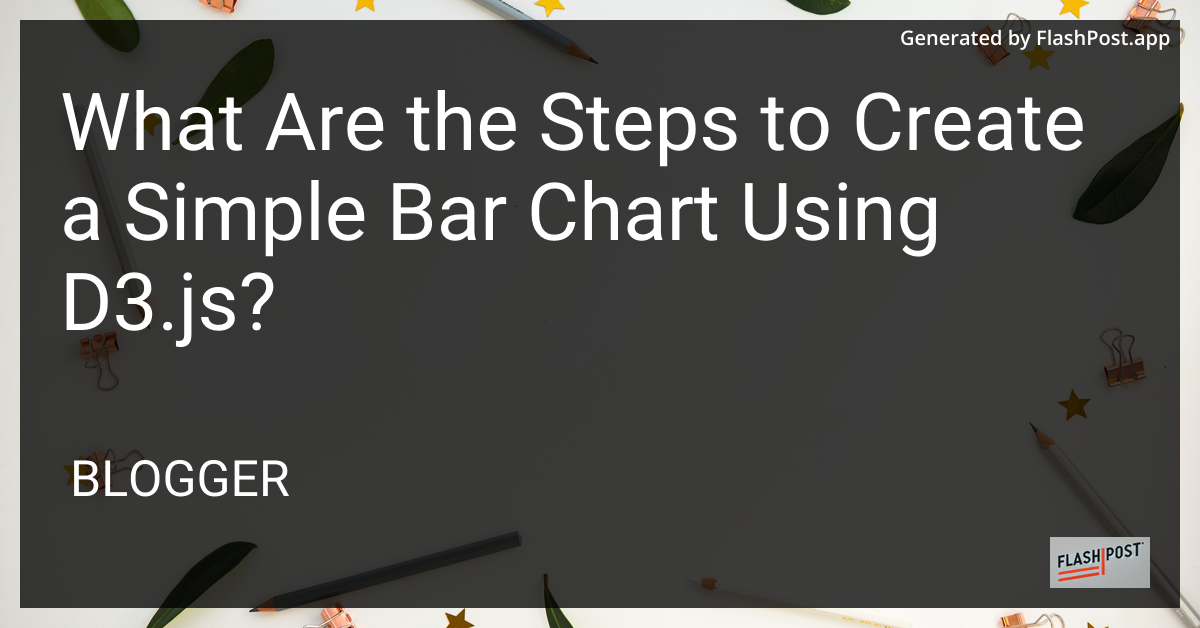
Steps to Create a Simple Bar Chart Using D3.js
Creating a bar chart using D3.js is an empowering way to visualize data in a dynamic and interactive manner. D3.js, a powerful JavaScript library, is renowned for producing sophisticated data visualizations. Below, we walk through the steps to create a simple bar chart using D3.js.
Prerequisites
Before diving into the steps, ensure you have a basic understanding of HTML, CSS, and JavaScript. Familiarize yourself with the D3.js library, as you’ll be utilizing it extensively.
Steps to Create a Simple Bar Chart
1. Setup Your Development Environment
Create a new HTML file and include the D3.js library. You can do this by adding the following script tag in your HTML file:
<!DOCTYPE html>
<html lang="en">
<head>
<meta charset="UTF-8">
<title>Simple D3.js Bar Chart</title>
<script src="https://d3js.org/d3.v7.min.js"></script>
<style>
/* Add your CSS styling here */
</style>
</head>
<body>
<div id="bar-chart"></div>
<script>
// Your D3.js code will go here
</script>
</body>
</html>
2. Define Your Data
Create a data array that will represent the values you want to visualize. Here is a simple example:
const data = [30, 86, 168, 281, 303, 365];
3. Create an SVG Container
Next, select the div where the bar chart will be rendered and append an SVG element:
const width = 400;
const height = 200;
const svg = d3.select("#bar-chart")
.append("svg")
.attr("width", width)
.attr("height", height);
4. Bind Data to SVG Elements
Use D3.js to bind data to a selection of SVG rectangles. Set their attributes to determine the height, width, and position of the bars:
svg.selectAll("rect")
.data(data)
.enter()
.append("rect")
.attr("x", (d, i) => i * (width / data.length))
.attr("y", d => height - d)
.attr("width", width / data.length - 1)
.attr("height", d => d)
.attr("fill", "steelblue");
5. Customize the Bar Chart
You can further customize your chart by modifying the fill color, adding axes, or changing the style of the axis lines. To learn how to customize axis colors, visit this resource.
6. Review and Iterate
With the bar chart displayed on the screen, test different data sets and iterate on the design to improve the visualization’s clarity and appeal.
Additional Resources
For a deeper understanding of D3.js and more advanced features, consider exploring D3.js book deals.
By following these steps, you can create a simple bar chart using D3.js, enabling you to transform raw data into visual insights efficiently. As you become more accustomed to D3.js, you’ll discover endless possibilities in data visualization.
Comments
Post a Comment