How to Set Up a Datacenter Proxy for My Browser in 2025?
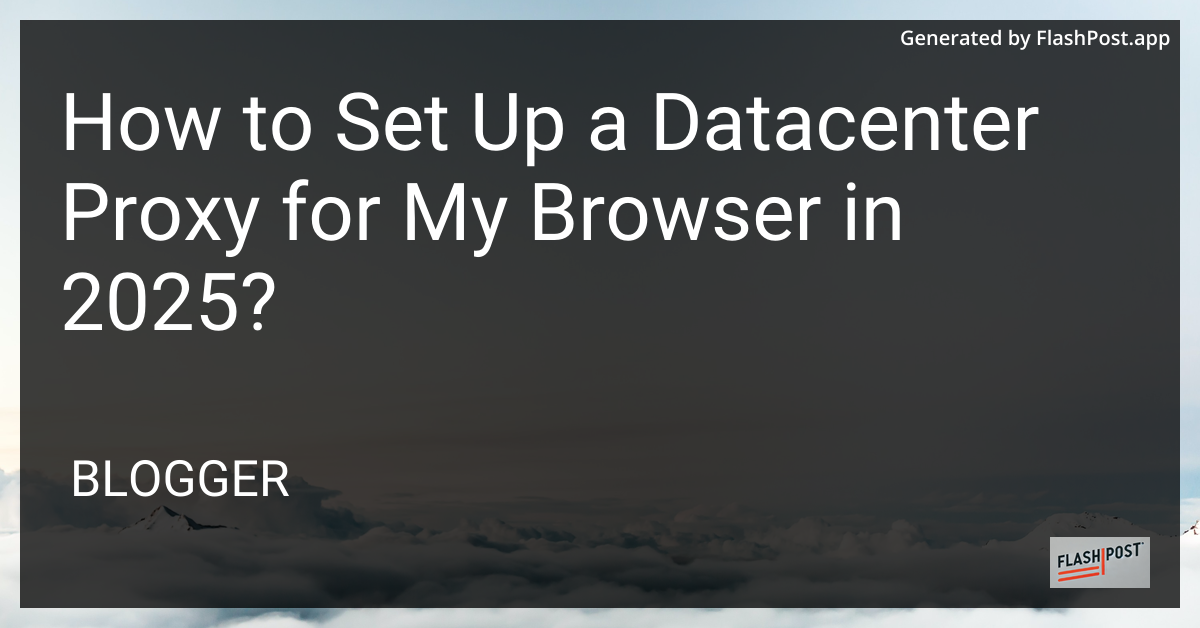
How to Set Up a Datacenter Proxy for Your Browser in 2025
In the ever-evolving digital landscape of 2025, ensuring privacy and anonymity online is more crucial than ever. Whether you’re looking to bypass geographical restrictions, enhance security, or manage web scraping tasks, setting up a datacenter proxy for your browser is a vital skill. This guide will walk you through the process of setting up a datacenter proxy, providing you with the information to navigate the digital world confidently.
What is a Datacenter Proxy?
A datacenter proxy is a type of proxy server that uses IP addresses provided by datacenter servers. Unlike residential proxies, these do not belong to internet service providers and are not linked to a physical location, offering faster speeds and greater anonymity for tasks like automated data scraping and competitive research.
Why Use a Datacenter Proxy?
- Speed: Datacenter proxies often provide faster response times, ideal for tasks requiring rapid data retrieval.
- Anonymity: Increased online privacy and anonymity by masking your real IP address.
- Cost-Effectiveness: More affordable than residential proxies.
- Bypassing Restrictions: Ideal for accessing geo-blocked content or handling multiple account management efficiently.
Step-by-Step Guide to Setting Up a Datacenter Proxy in Your Browser
1. Choose a Reliable Proxy Provider
First, select a trustworthy provider. When choosing shared proxies, consider their selection criteria, including speed, reliability, and customer support.
2. Obtain Proxy Credentials
After selecting your provider, you will receive essential information: - Proxy IP address - Port number - Username and password (if required)
3. Configure Your Browser
Here’s how to configure proxies on popular browsers:
Google Chrome
- Open Chrome and click on the three-dot menu in the top-right corner.
- Go to
Settings>Advanced>System. - Click
Open your computer’s proxy settings. - Under
Proxy, enter your proxy IP and port. Enter the username and password if prompted. - Save settings and restart your browser.
Mozilla Firefox
- Open Firefox and click the menu button in the top-right corner.
- Select
Settingsand navigate toGeneral. - Scroll to
Network Settingsand clickSettings. - Check
Manual proxy configurationand enter your proxy details (IP and port). - Confirm by clicking
OKand restart Firefox.
4. Verify Your Proxy Setup
To ensure your proxy is set up correctly, visit online IP checking tools and verify that your IP matches your proxy’s IP address. This verification step ensures you are browsing through the proxy server successfully.
5. Optimize and Troubleshoot
If you encounter issues, here are a few tips: - Check if the proxy credentials are correctly entered. - Clear your browser cache. - Switch to a reliable proxy provider if connectivity issues persist.
Conclusion
Setting up a datacenter proxy for your browser in 2025 is a straightforward process that enhances your internet privacy and accessibility. By following the steps outlined above, you’ll be surfing the web with greater speed, anonymity, and control.
For further insights into proxy services, including those optimized for specific platforms like Shopify or Facebook, be sure to explore our recommended resources. Stay secure and savvy in the digital realm with the right proxy solutions at your disposal.
Comments
Post a Comment