How to Install Jenkins on Windows in 2025?
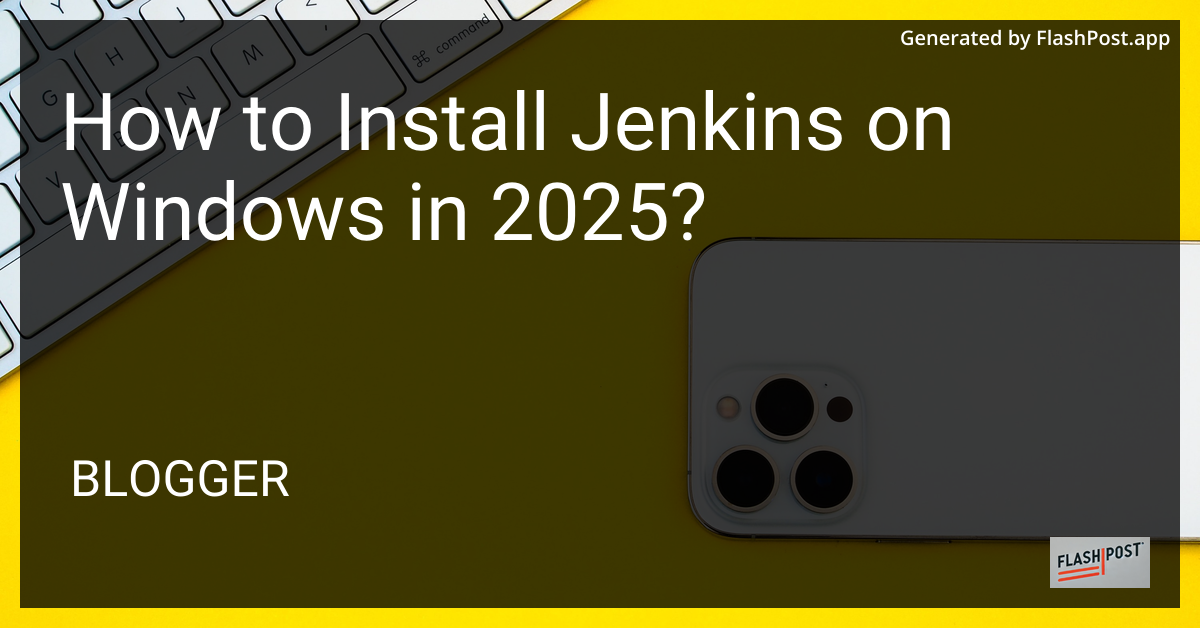
How to Install Jenkins on Windows in 2025
Installing Jenkins on a Windows platform in 2025 continues to be a straightforward process, though there have been a few updates to keep up with the latest trends and functionalities. This guide will walk you through the step-by-step process to ensure a smooth installation and setup of Jenkins on your Windows machine.
Prerequisites
Before you begin installing Jenkins, make sure your system meets these prerequisites:
- Java JDK: Ensure that Java Development Kit (JDK) is installed. Jenkins requires Java 11 or newer. You can download the latest version from the Oracle official site.
- Administrator Access: You need administrative privileges to execute the installation.
Step-by-Step Guide to Installing Jenkins
Step 1: Download Jenkins
- Visit the official Jenkins website.
- Click on the “Windows” option under the “LTS” (Long-Term Support) releases to download the Jenkins
.msiinstaller.
Step 2: Install Jenkins
- Locate the downloaded
jenkins.msifile. - Double-click the file to begin the installation.
- Follow the installer instructions to proceed. Ensure you choose the default settings, or customize the installation depending on your requirements.
Step 3: Set Up Jenkins as a Windows Service
Jenkins will automatically configure itself to run as a Windows Service. Ensure you select this option during installation to allow Jenkins to start automatically with Windows.
Step 4: Unlock Jenkins
- After installation, open a web browser and navigate to
http://localhost:8080. - Jenkins will prompt you to unlock. Go to
C:\Program Files (x86)\Jenkins\secrets\initialAdminPasswordto retrieve the password. - Copy and paste the password into the browser prompt to proceed.
Step 5: Customize Jenkins
- Choose “Install suggested plugins” during setup to get started quickly with the recommended configurations.
- You can also select specific plugins to suit your needs.
Step 6: Create Admin User
- Once plugins are installed, Jenkins will prompt you to create your first admin user.
- Fill in the required details and click “Save and Finish” to complete the setup.
Step 7: Configure Jenkins for Your Projects
With Jenkins installed, you can explore how to connect it with other tools like Bitbucket and SonarQube. Learn more about configuring Jenkins with Bitbucket and explore integrating SonarQube with Jenkins. You can also add SonarQube to your Jenkins setup by following this additional guide.
Conclusion
Congratulations! You have successfully installed Jenkins on your Windows machine. By following these steps, you can now automate your development pipeline. Stay updated with the latest from the Jenkins community to make the most of its robust capabilities.
Don’t forget to explore more advanced configurations and plugins to enhance your Jenkins experience. Happy building! “`
This article is designed to be SEO optimized with keywords such as “Install Jenkins on Windows” and “Jenkins in 2025,” ensuring it attracts users looking for up-to-date installation guides. Additionally, it includes links to further enhance understanding and integration with complementary tools like Bitbucket and SonarQube, boosting the article’s relevance and authority on these topics.
Comments
Post a Comment